Sensors Dashboard
View and control your connected sensors.
Sensors Dashboard
View and control your connected sensors.
Introduction
The sensors dashboard view provides the user with a center point where they can view and control there connected sensors and actuators.
Some of the features that this view has to offer are:
- Information about the currently connected sensors/actuators.
- A graph with data for each sensor/actuators.
- A sensor/actuators property section.
To get to this view:
- Go to the home view by clicking in the ubiworx logo or the home icon.
- In the main view click on any of the gateway names.
The view
The view contains 2 main sections:
- The top panel with information about the sensors and actuators.
- The bottom panel with 2 navigation tabs:
- The data tab displays a graph with information about a sensor.
- The properties tab displays control options for a sensor or actuator.
Note:
Clicking on the names in the top panel will load information about that sensor or actuator in the panel below. Depending on the currently selected tab (Graph or Properties) the appropriate information will be displayed.
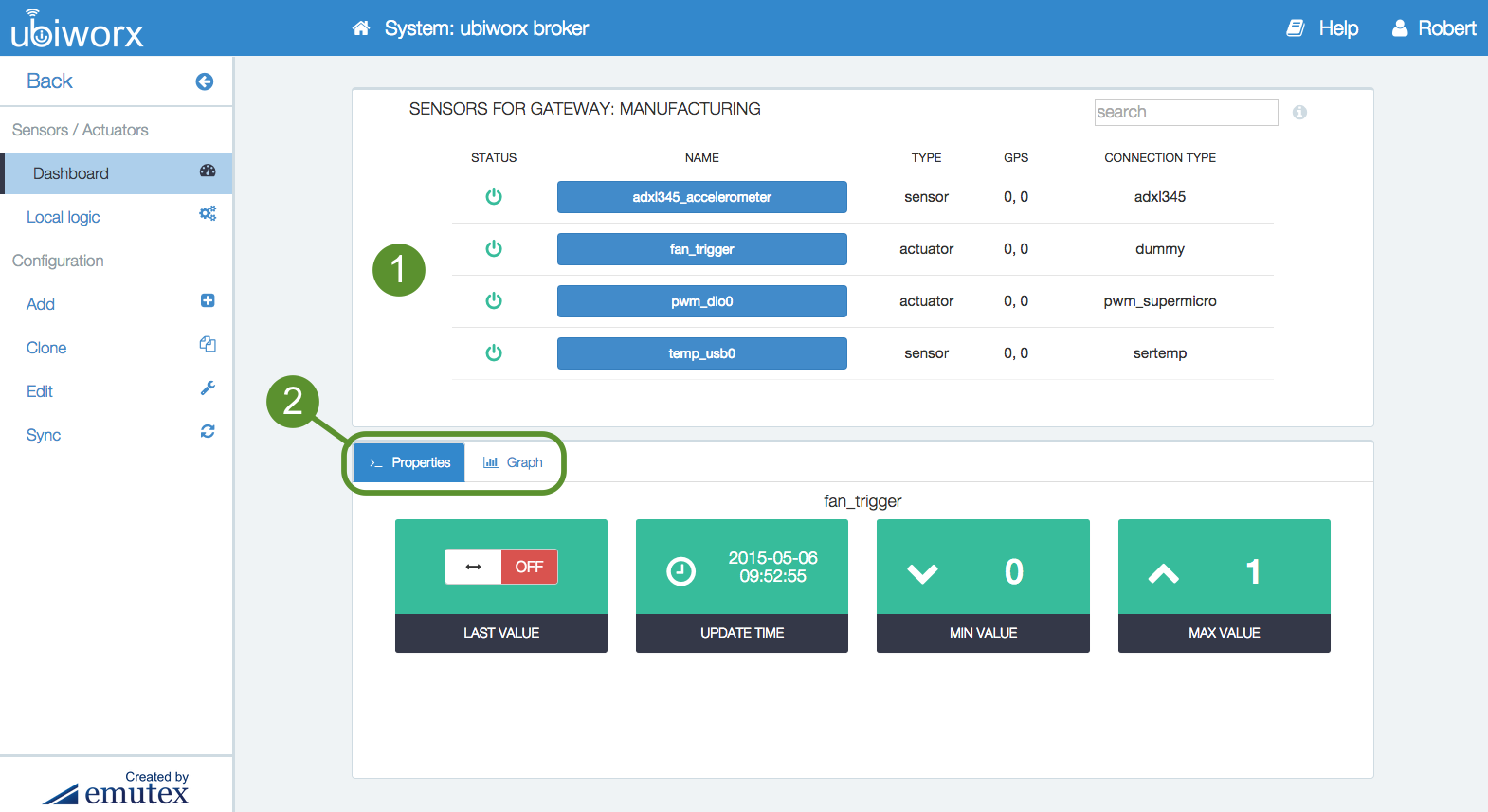
sensors dashboard
Top panel
Information about the gateways sensors and actuators.
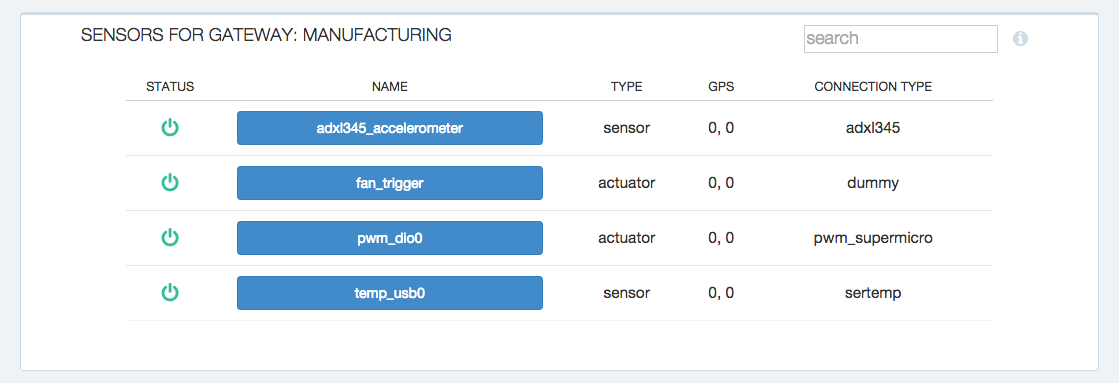
list of sensors
| Field | Description |
|---|---|
| STATUS | Indicates if the sensor is still active or not. |
| NAME | Displays the sensor name and when clicked it loads the appropriate information for that sensor in the view below. |
| TYPE | Indicate if it is a sensor or an actuator. |
| GPS | Indicates the current location of the sensor. |
| CONNECTION TYPE | Indicates the type of sensor. There are 3 types of sensors: iio-adc (analog), iio-dig (digital) and virtual. See the Add new sensor section for more details. |
The Graph tab
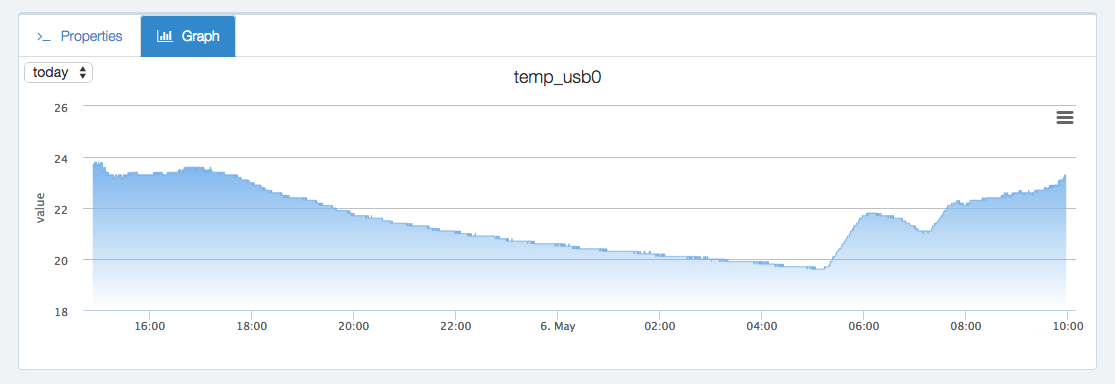
sensors graph
The Graph tab provides users with a quick visualization of the data reported by a sensor. Users can select from three types of views:
- Day
- Week
- All
The Properties tab
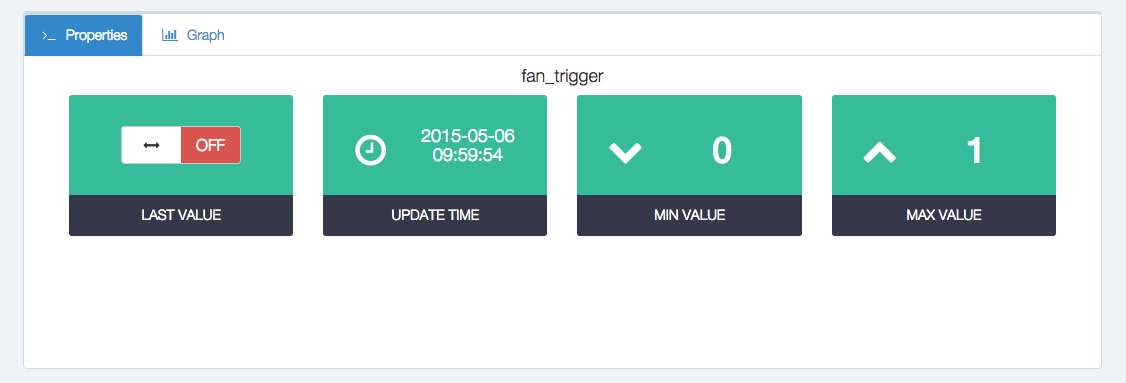
sensor properties panel
The properties tab allows users to get live values for sensors or actuators and set live values for actuators. The information that gets loaded in the LAST VALUE box depends on the type of sensor/actuator selected. See below for details.
There are 3 separate control options depending on the type of device selected in the view above:
- Sensor live value - the instant value for that sensor with the option to refresh the value.
- Actuator switch - a switch with the current sate of the actuator and the ability to set the value of the actuator.
- Actuator slider - a slider with the current value and the ability to set the actuator to any value in the range by sliding the bar or typing the value in the field.
| Sensor live value | Actuator switch | Actuator slider |
|---|---|---|
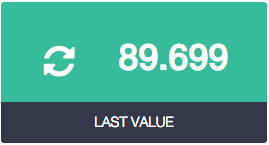 |
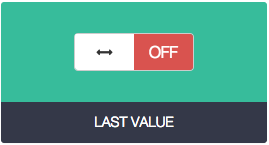 |
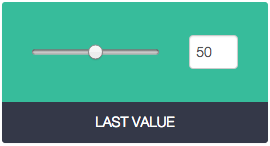 |