Gateway Dashboard
Overview of your connected gateways.
Gateway Dashboard
Overview of your connected gateways.
Introduction
The dashboard view displays a list of all available gateways and some basic information about each gateway. This is the main application view and you can return to this view from any section of the app by clicking on the ubiworx logo or the home icon in the top navigation bar.
To view the sensors and actuators associated with a gateway just click on the gateway name. More details about the fields in this view are provided bellow.
The fields
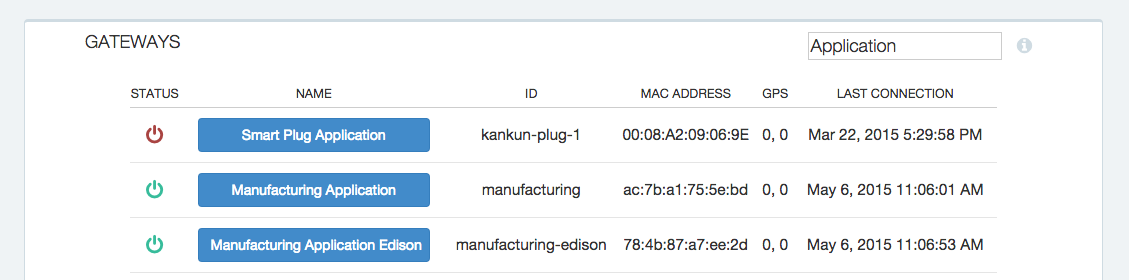
list of ubiworx gateways
| Field | Description |
|---|---|
| STATUS | Indicates if the gateway is still active or not. A gateway is considered to be offline if the last time the ubiworx broker has received any information from the gateway is two times longer then the keep alive interval specified in the gateway configuration settings. More information about the keep alive interval can be found in the add and edit gateway configuration section. |
| NAME | Displays the gateway name and when clicked it navigates to the sensors dashboard view for the selected gateway. |
| ID | Globally unique ID for the gateway. Once the gateway has been added to the system this field can NOT be changed. |
| MAC ADDRESS | Identifies the hardware device being used. If a gateway needs to be replaced, the value in this field can be updated to reflect the new hardware. |
| GPS | Indicates the current location of the gateway. |
| LAST CONNECTION | The last time the ubiworx broker has received an active notification from the gateway. |
Searching the fields

gateway search
The search field allows users to filter the list of gateways based on the values they type in the field. The filter works by searching all the fields in the view and procession is done on the fly presenting results instantly as you type.